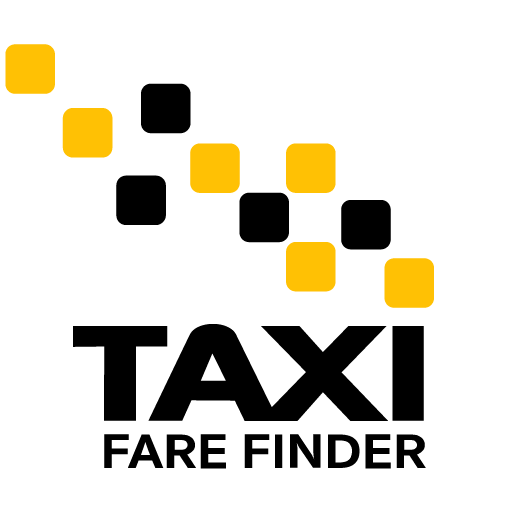New to Lyft Business? Curious if you or your company pays for your rides? It all depends on the type of profile your company sets up for you, so take a look below at how payments work on Lyft Business!
First, Lyft accepts all major credit cards, debit cards, and prepaid cards. Lyft also accepts Paypal, Apple Pay, and Android Pay. Further, if you company allows, you may also set up direct billing as your default payment. Below we outline how to set up each payment type.
How to add a new credit card or payment type to a business profile:
- Tap the icon with three bars in the top-left of the Lyft app
- Tap the ‘Payment’ tab
- Tap ‘Business’ under the ‘Payment defaults’ section
- Tap ‘Add payment method’
How to make an existing payment method the default for business rides:
- Tap icon with three bars in the top-left of the Lyft app
- Tap the ‘Payment’ tab
- Tap ‘Business’ under the ‘Payment defaults’ section
- Select your preferred payment method
How to remove a credit card or payment type from a business profile
- Tap icon with three bars in the top-left of the Lyft app
- Tap the ‘Payment’ tab
- Make sure the credit card you want to remove is not set as a default payment method for both your personal rides and your business profile. You can see and change which default payment method you have set for each under the Payment defaults section.
- Tap the credit card you want to remove and tap ‘Delete’
FYI, you can only delete a payment method if you have more than one on file — you need to have at least one payment method.
How to create a direct billing account
- Log in to Lyft Business Portal (or at business.lyft.com/login)
- If your company doesn’t have access to direct billing yet, navigate to ‘Business Profiles.’ If you haven’t created any programs yet, click on ‘Set up direct billing’. If you have programs, go to create a new program and click on ‘Set up direct billing’ in the ‘Expense method’ section.
- If your company has direct billing set up, navigate to ‘Business Profiles’ then click on ‘Add program’
- Enter program settings, including name and receipt forwarding provider
- Select ‘Directly billed to company’ in the ‘Expense type’ section